- Email Us: info@webinarinstitute.com
Menu
Excel – Master These 10 Functions to Skyrocket Your Productivity + Excel – Pivot Tables – The Key To Modern Data Analysis and Reporting – Recorded Webinar (Combo)
Recorded Webinar

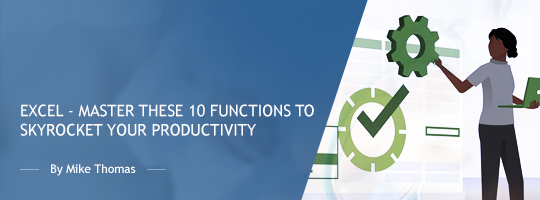
Microsoft Excel contains almost 500 built-in worksheet functions. Strip away the ones nobody uses. Discount the ones that have a specialized use-case and you’re left with a small set of functions that all Excel users should know, regardless of their job function, industry, or business sector. This webinar covers ten of Excel’s most popular productivity-boosting functions.
This training is categorized as intermediate. It is aimed at users who want to learn about the commonly-used worksheet functions in Excel.
Although the training will be delivered using the latest version of Excel, this training is relevant for users of all versions of Excel.
IMPORTANT: Several of the functions XLOOKUP, UNIQUE, SORT, FILTER are only available to Office 365 subscribers and users of Excel 2021). Please check that this training is relevant for your version of Excel.
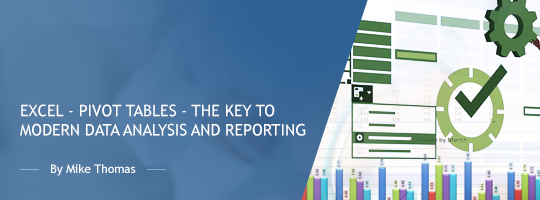
Whether you need to build an Excel-based dashboard, perform some serious data analysis, or simply summarize data for a personal project, Pivot Tables are one of the most powerful tools in Excel’s data analysis and Business Intelligence (BI) toolkit.
With just a few clicks of the mouse (and no complicated formulas!) you can quickly and easily build the reports, dashboards and charts that help you to summarize, analyze, interpret and understand your data which in turn helps you to spot trends and get answers to the important questions on which you base your key business decisions.
Pivot Tables have a reputation for being complicated and scary but by attending this training, you’ll be pleasantly surprised at how easy it is to use and create them.
From global enterprises to early-stage startups and small businesses, people everywhere use Pivot Tables to summarize and understand their data. Learning how to create Pivot Tables is one of the must have skills for anyone who needs to use Excel to quickly build reports and summaries. This training will provide you with a solid foundation that you can use to build your own pivot tables and reports.
You should attend this training if you need to use Excel to quickly build reports and summaries or if you simply want to learn how to create Pivot Tables to improve your knowledge of Excel.
You don’t have to be proficient in the use of Excel to attend. If you can create basic worksheets and can copy and paste and apply basic formatting to cells, you’ll be able to follow along. The training will be delivered using the latest version of Excel for Windows although much of the functionality is available in earlier versions of Excel.
Venue: Recorded Webinar
